How You Can Change the Cursor Theme on Your Ubuntu Desktop
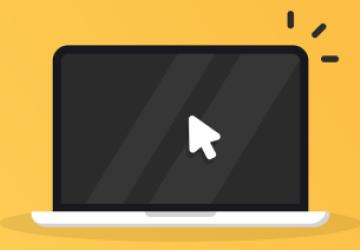
Are you finding an alternative for your default Yaru cursor themes on Ubuntu? This article is where you’ll get to know about the procedure of changing and installing cursor themes on Ubuntu. So, read on and find out.
Change the Cursor Themes Using GNOME Tweak
To change the mouse pointer theme on Ubuntu, open the Software app. Then, look out for the GNOME Tweaks tool. GNOME Tweaks is one of the most-used configuration tools to manage the GNOME desktop. So, install the same, without any delay.
After installing GNOME Tweaks, navigate to the top-left ‘Activities’ overview. Go to GNOME Tweaks and open it. Once you open GNOME Tweaks, go to the Appearance option from the left pane. Choose a different cursor theme from the drop-down menu.
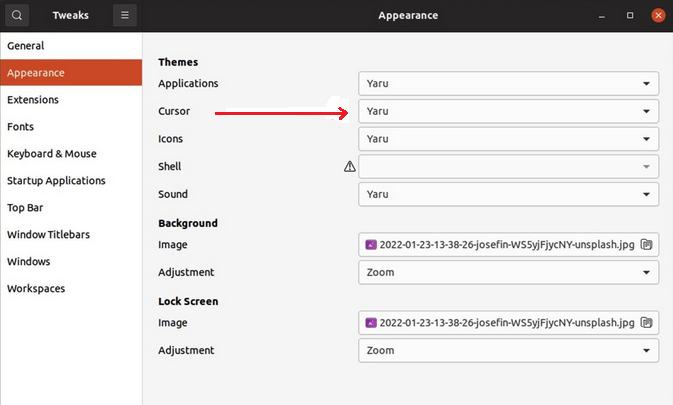
Note: Since Ubuntu is the default Linux distribution for GNOME Desktops, you can apply this method for other distributions as well, including Debian, CentOS, Fedora, SUSE Linux, Red Hat Enterprise Linux, and other GNOME-based Linux distros.
5 Beautiful Cursor Themes for Ubuntu
There might not be plenty of cursor themes available. But, you can always install any of them from the internet. Below are some of the most excellent cursor themes to choose from.
Oreo Cursors
Oreo offers colored cursors with cute animations. They have 64 px and 32 px with HiDPI (High Dots Per Inch) display support for Linux desktops. You can get more than 10 varieties in the colors of the cursors. The icon theme comprises various states of a cursor within the cursor icon itself. If you find the Oreo Cursors attractive, you can get them here.
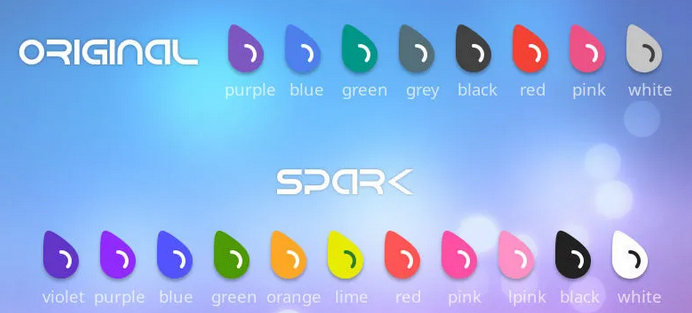
Bibata Cursors
Another favorite cursor theme is Bibata. Bibata Cursors is a modern-style cursor theme available for Ubuntu. And it comes in three different options: Classic, Ice, and Amber. Bibata supports HiDPI Display also. Each of the themes of Bibata has round and sharp edge icons. If you want Bibata Cursors for your Linux desktop, find them here.
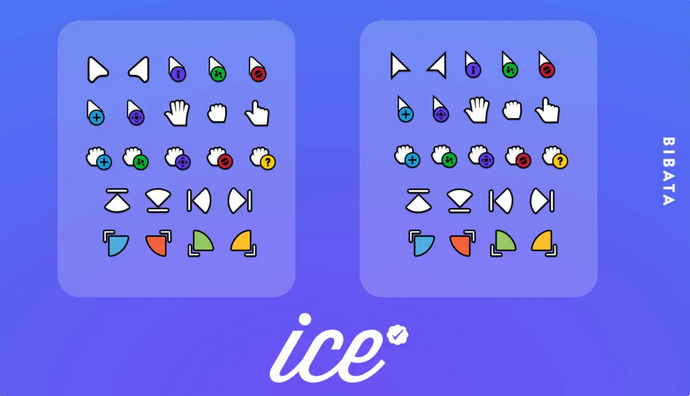
Layan Cursors
Layan Cursors has been developed by the same developers of the GTK+ theme. Layan has two variants: Layan blue and Gradient. Both of these variants look amazing having out-of-the-box cursor designs. To get Layan Cursors, do check out this page.
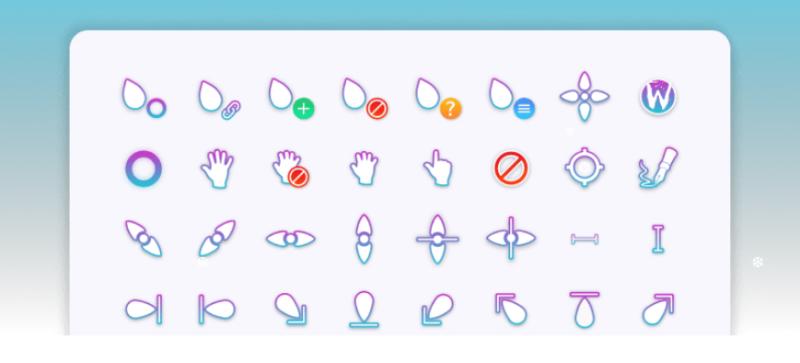
ArcMidnight
Next, we have blue-themed ArcMidnight. This cursor theme gives a feel of the midnight sky. ArcMidnight is a stylish pack of mouse pointers. The pointers have thick black borders surrounding each icon. It offers each item a significant presence. On your Ubuntu desktop, if a strong and confident look is your aim, ArcMidnight would be perfect for you. To get the theme, visit here.
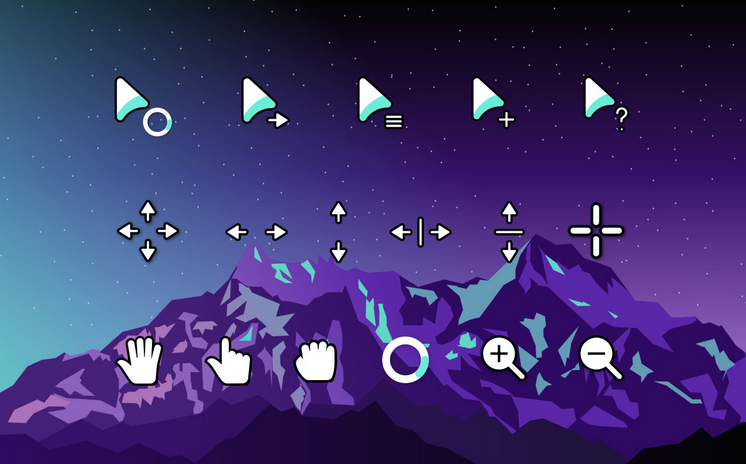
Volantes Cursors
If you’re looking for something simple and classic-looking, go with Volantes. Volantes Cursors is a set of cursors having a flying style. Volantes is a quite popular mouse cursor theme among Linux users as it’s available in both light and dark modes. You can get the Volantes Cursors from here.
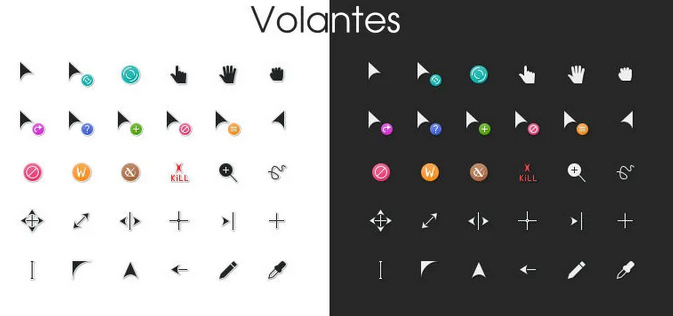
Install the Cursor Themes
To install more cursors on your Linux system, just put the source folders on “.icons” for the current user, or “/user/share/icons” for all users. Are you a beginner? Then, it’s suggested to put the themes into .icons under your user’s home directory.
Please Note: It’s a hidden folder. So, open “Files” from the Nautilus file manager. Then, press Ctrl+H to show or hide them.
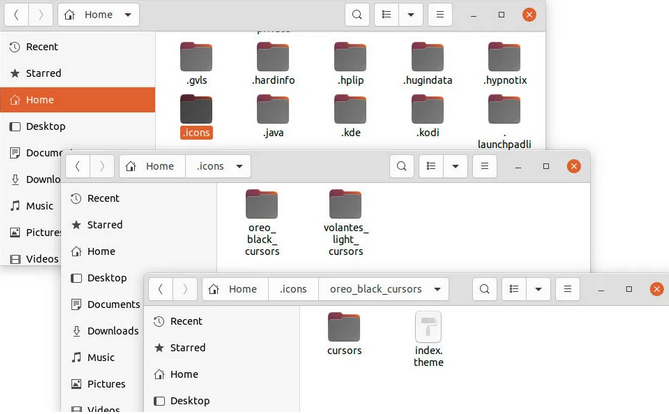
If you can’t find the .icons folder, create it. Then, keep all your cursor theme folders within it. Each of the mouse cursor themes contains a “cursors” folder having mouse pointer icons and an “index.theme” file. Once you have all the cursor themes of your choice installed on your desktop, open and re-open GNOME Tweaks. You’ll find the newly-added cursor themes in the drop-down under Appearances.
Conclusion
In this article, you came to know how to change mouse cursor themes on Ubuntu. You also got 5 beautiful cursor themes and places to download them. Now you can install new mouse pointer themes replacing the default Yaru pointers whenever you want. I hope you find this article useful while installing amazing cursor themes for your Linux desktop.






