Minarca: A Backup Solution You'll Love

Introduction
Data backup is a crucial aspect of information management. Both businesses and individuals face risks such as hard drive failure, human error or cyberattacks, which can cause the loss of important data. There are many backup solutions on the market, but many are expensive or difficult to use.
That's where Minarca comes in. Developed by Patrik Dufresne of IKUS Software, Minarca is an open source backup solution designed to offer a simplified user experience while providing management and monitoring tools for system administrators. So let's take a closer look at how Minarca came about and how it compares to other solutions.
History and evolution of the project
Minarca is a data backup software, whose name comes from the combination of the Latin words "mi" and "arca", meaning "my box" or "my safe". The Minarca story begins with Rdiffweb, a web application developed in 2006 by Josh Nisly and other contributors to serve as the web interface to rdiff-backup.
In 2012, Patrik Dufresne became interested in Rdiffweb and decided to improve its graphical interface. Since then, Rdiffweb has continued to evolve, including permissions management, quota management, reporting, statistical analysis, notifications and LDAP integration. However, Rdiffweb has remained a tool for technically competent people who are able to configure an SSH server, secure it and install rdiff-backup on all the machines to be backed up from the command line.
It was with the goal of making data backup more accessible to less technical users that the development of Minarca began in 2014, building on the work done in Rdiffweb. The goal was to provide a fully integrated, turnkey, easy-to-use solution.
Since its inception, Minarca has gone through several versions, including an early version of the agent in Java for Linux and Windows. In 2020, the agent was rewritten in Python to better support Linux, Windows and MacOS operating systems. Minarca is now a complete data backup solution that is accessible to everyone, regardless of technical skill levels.
The benefits of Minarca
Comparison with Rdiffweb
Minarca is the logical continuation of the Rdiffweb web application. Developed to provide a simplified backup experience, Minarca is designed to support administrators and users. Unlike Rdiffweb, Minarca offers rapid deployment on Linux, Windows and MacOS through the Minarca agent. In addition, Minarca manages the storage space, simplifies SSH key exchange and supports multiple versions of rdiff-backup simultaneously. In addition, Minarca improves security by isolating the execution of backups, thus enhancing the protection of sensitive data.
| With Rdiffweb | With Minorca |
|---|---|
|
|
|
|
Comparison with other backup solutions
Minarca stands out from other backup solutions thanks to its free and open source nature, which makes it an interesting alternative to proprietary products that dominate the market. In addition, Minarca is a multi-platform solution that supports Linux, Windows and MacOS, offering flexibility of use for all types of computing environments.
For service providers, Minarca is an ideal solution because of its shared service support. In addition, it is possible to customize the look and feel of the interface to match your brand, providing a more consistent user experience for your customers.
Minarca's graphical user interface is perfectly suited for end users with less technical experience, while the command line interface is available for more advanced users, ideal for Linux servers.
In addition, Minarca-Server supports any POSIX file system, which makes it easy to migrate data from one system to another and take advantage of file system benefits such as ZFS compression and deduplication, or to scale horizontally with GlusterFS or CephFS.
By using file-based backup as opposed to image-based backup, Minarca allows you to reduce the size of your backups by selecting important files only, which can be an advantage for those with storage constraints.
Finally, Minarca uses Rdiff-backup for backup, which has been a reference in the field of data backup for Linux for more than 15 years, providing additional security and reliability for your data. And thanks to Minarca's web interface, it is possible to recover your data from any device, including your cell phone.
Key features and benefits of Minarca
In addition to its user-friendly web interface, Minarca also offers an agent that is easily installed on Windows, Mac and Linux workstations. This agent allows you to configure the data backup and establish a secure link with the central server. This allows users to back up their data from their workstations without the need for extensive technical knowledge. In addition, administrators can manage user accounts, assign disk quotas and view backup behavior from the central web interface. In short, Minarca offers a complete backup solution that is accessible to everyone. Since a picture is worth a thousand words, here is a picture of Minarca:
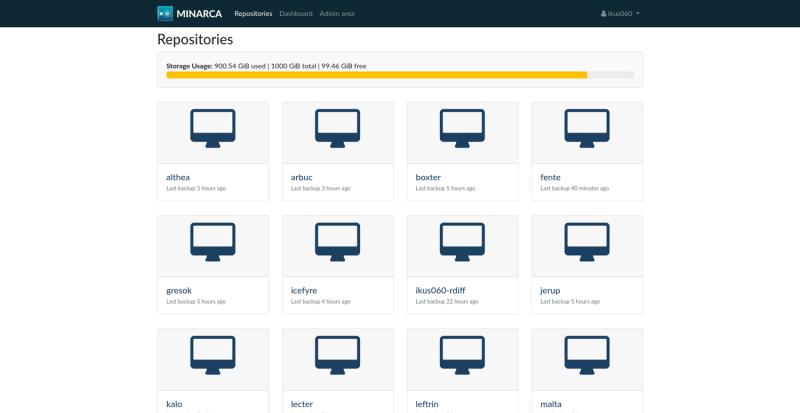
Installation of Minarca
Minarca server installation steps
The installation of Minarca is relatively simple and takes only a few minutes. Here are the steps to follow to install Minarca on a Linux Debian or Ubuntu amd64 compatible system:
- Update the installed packages:
apt update&& apt upgrade - Install the necessary packages:
apt install curl apt-transport-https ca-certificates lsb-release gnupg - Download the Minarca public key:
curl -Lhttps://www.ikus-soft.com/archive/minarca/public.key | gpg --dearmor > /usr/share/keyrings/minarca-keyring.gpg - Add the Minarca source to the list of package sources:
echo "deb [arch=amd64 signed-by=/usr/share/keyrings/minarca-keyring.gpg]https://nexus.ikus-soft.com/repository/apt-release-$(lsb_release -sc)/ $(lsb_release -sc) main" | tee /etc/apt/sources.list.d/minarca.list - Update the available packages:
apt update - Install the Minarca server:
apt install minarca-server
After installation, the Minarca server should be accessible by accessing the following address: http://127.0.0.1:8080. For a production deployment, it is strongly recommended to set up a reverse proxy with Apache or Nginx to secure Minarca with an SSL certificate.
It is also important to deploy Minarca on a server with enough storage space for your backups. At this point, it is essential to choose file system technologies that you are familiar and comfortable working with. You definitely don't want to play sorcerer's apprentice with your backup data. I highly recommend using ZFS for your backups, however if you are not familiar with ZFS, choose XFS or ext4 instead. Remember that your data is only as safe as the storage medium on which it is stored.
If you want to know more about the installation steps of the Minarca server, please consult the documentation.
Agent installation steps
Linux
Here are the steps to install the Minarca agent on a Debian Linux system:
- Download the Minarca agent installation file from the Minarca website (.deb)
- Double click on the downloaded file to start the installation wizard or run a command similar to:
sudo apt install ./minarca-client_4.4.1_amd64.deb
After installation, the Minarca agent will be ready to be configured to backup your data. The Minarca application should be available in your application library. It is also available in command line by executing:
minarca ui
Windows
Here are the steps to install the Minarca agent on a Windows system:
- Download the Minarca agent installation file from the Minarca website (.exe)
- Double-click on the downloaded file to start the installation wizard.
- Read and accept the terms of the license agreement.
- Click on "Install" to start the installation.
- The installation wizard will install the Minarca agent on your system. This may take a few minutes.
- When the installation is complete, click "Finish" to close the installation wizard.
After the installation, the Minarca agent will be ready to be configured to back up your data. An icon on the desktop and in the start menu should have been created.
MacOS
Finally the steps to install the Minarca agent on MacOS:
- First, download the Minarca agent installation DMG file from the Minarca website.
- Once the download is complete, open the DMG file. You should see a new window with the Minarca logo and a folder named "Minarca".
- Drag the "Minarca" folder to the "Applications" folder on your Mac.
- Open the "Minarca" folder from your "Applications" folder.
Since the Minarca application is not correctly signed with an Apple certificate, it is necessary to right click on the Minarca application to select "Open". A warning message should appear. Just confirm and the installation is completed.
Initial configuration of the agent
Once the Minarca agent is installed on the workstation to be backed up, you can proceed with the configuration to start the initial backup:
- Start the execution of Minarca.
- In the configuration window that appears, enter the URL of the Minarca central server. This address corresponds to the IP address of your server. By default, Minarca listens on port 8080, so the URL must have the following format:
http://12.34.56.78:8080. - Enter your username and password to authenticate to the server. By default, the credentials are "admin" and "admin123".
- Change the name of the repository if you wish.
You are now ready to connect your Minarca agent to the central server. During this step, Minarca exchanges SSH keys and verifies connectivity with the server. If you have a firewall, this step may not work. You will have to change your firewall settings.
If the initial link works, you are ready to start the initial backup. Before proceeding, it is recommended to check the list of files to be included and excluded from the backup. By default, only the current user's documents are included in the backup. If this does not suit your needs, you can change them now.
Once the list of included and excluded files is adapted to your needs, click on "Start Backup" to launch the initial backup. This first backup will create a new repository that will be visible in the Minarca web interface. This step may take some time depending on the transfer speed between the agent and the central server and the amount of documents backed up. If the connection is ever interrupted, Minarca will automatically resume the initial backup.
Initial configuration of the agent in command line
If you have installed the Minarca agent on a Linux server, it is also possible to configure the backup from the command line. After installing the agent, the "minarca" executable should be available.
To do the initial configuration, you need to run a command similar to:
minarca link -remoteurl http://12.34.56.78:8080 -username admin -name $(hostname)
If this step works, you can then review the list of files included and excluded from the backup with the command:
minarca patterns
To include or exclude a directory from the backup, use the command:
minarca include /var/log minarca exclude /var/log
Once you have modified the list of files to include or exclude, you can either simply wait for the normal execution of the backup by crontab, or launch it yourself by calling:
minarca backup &
Use cases
Using Minarca to retrieve data
Minarca allows you to recover valuable data that has been lost or damaged. Users can easily recover individual files or an entire directory from a web interface. Minarca's recovery options allow users with less technical knowledge to recover their data themselves.
Using Minarca for server and desktop backup
Minarca can be used to back up a variety of servers and workstations, including web servers, database servers, file servers and laptops. Users can back up data to a central Minarca server. This server can be deployed on a suitable infrastructure for personal use or for a larger company.
Use for backup service providers as a multi-tenant solution
Minarca can be used by backup service providers to offer a multi-tenant backup solution. The solution is easy to deploy and manage, allowing backup service providers to focus on providing value-added services to their customers.
In short, Minarca is a powerful and flexible data backup solution that can be used for a variety of use cases. Users can recover valuable data, back up servers and workstations, and backup service providers can offer a reliable multi-tenant solution to their customers.
Conclusion
Overall, Minarca is an outstanding data backup solution for businesses of all sizes. It offers a variety of benefits and features that set it apart from its competitors.
The first key feature of Minarca is its ease of use. With an intuitive user interface, users can easily back up and recover their data without the need for extensive technical skills. And with a quick and easy setup, companies can start backing up their data in no time.
The second important feature is reliability. Minarca uses state-of-the-art technology to ensure the security and protection of your data. In the event of a disaster, such as a hard drive failure or a ransomware attack, users can rest assured that their data will be protected and recoverable.
Finally, Minarca's flexibility is a key strength. Users can choose the type of storage they prefer for their backups, including on-premises storage, cloud storage, or a combination of both. In addition, Minarca offers large storage capacity, allowing organizations to back up a large amount of data, limited only by the amount of storage available.
Why choose Minarca for your data backup
Ultimately, choosing Minarca for your data backup is a wise decision for several reasons. First, Minarca is a comprehensive data backup solution that will meet all your data backup needs, regardless of the type or size of your business.
Second, Minarca's reliability is unmatched, which means your data is safe, even in the worst-case scenarios. Minarca uses state-of-the-art technologies to protect your data from hard drive failure, human error, and ransomware attacks.
Finally, Minarca's flexibility is an important asset. Companies can choose the type of storage that best suits their needs, allowing for maximum customization and scalability. Ultimately, choosing Minarca for your data backup is a wise investment in the future of your business.
Future prospects for the development of Minarca
Minarca is an evolving project with a clear vision for its future development. The improvements made to Minarca over the past few years are a testament to the development team's commitment to making data backup more accessible and easier to manage for users. The next step is to centralize the management of agent configurations in a web interface, allowing administrators to modify settings from a single location.
The team is actively looking for help to make Minarca available on other architectures, in particular the ARM architecture for installations on Raspberry Pi or to support NAS technologies like TrueNAS or TrueSCALE. There is also an active search to make the Minarca agent available for Red Hat distributions as an rpm package. Finally, it is important to note that Minarca is based on Rdiff-backup and the community is grateful to Eric "Zolf" Lavarde, the main contributor of Rdiff-backup. The team is always looking for help to improve and develop this technology.







