Add a User to sudo Group in Debian 12 Linux
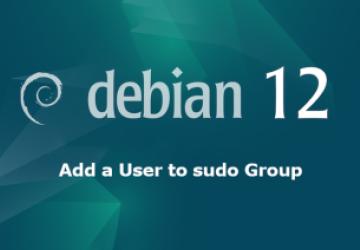
In Linux systems, including Debian 12, the sudo group grants users the ability to execute administrative commands. This provides them with the privileges to install, update, and delete software, modify system configurations, and more.
Administrative permissions are vital for maintaining and controlling the operating system. They allow you to perform tasks that regular users cannot, ensuring security and overall system health.
This article is intended for system administrators, advanced users, or anyone responsible for managing Debian 12 systems.
Administering sudo permissions must be done with care. Inappropriate use of sudo can lead to system vulnerabilities, damage, or data loss.
PrerequisitesDebian 12 System Requirements
Ensure that you have Debian 12 installed with the latest updates.
Necessary Permissions
You must have root or sudo access to modify user groups.
How to Open a Terminal Window
Press "Ctrl + Alt + T" or search for "Terminal" in the application menu.
Understanding the sudo GroupThe sudo group allows users to execute commands as a superuser or another user. It promotes better security by limiting root access. However, misuse can lead to system instability. Root has unlimited access, while sudo provides controlled administrative access.
Identifying the UserList Existing Users
cut -d: -f1 /etc/passwd
Select the User
Choose the username you wish to add to the sudo group.
Check Existing sudo Group Membership
groups <username>
Command-line Method
Open a Terminal
Start by opening the terminal window.
Switching to Root User
su -
Using the usermod Command
usermod -aG sudo <username>
Verifying the Addition
groups <username>
Graphical User Interface (GUI) Method
- Open Users and Groups management.
- Find the user, select Properties, and check the "sudo" box.
- Confirm and apply changes.
If errors occur, consult system logs, or use:
journalctl -xe
Remove the user from the sudo group using:
gpasswd -d <username> sudo
Check man pages, forums, or official Debian documentation.
Best Practices and Security Considerations- Only grant sudo to trusted users who require it.
- Review and update the sudo group membership regularly.
- Perform periodic audits to maintain security.
Adding users to the sudo group in Debian 12 is a critical administrative task, allowing controlled access for essential operations. Ensure that the permissions are used responsibly and securely. Refer to the Debian Administrator's Handbook or the official Debian website.
By following this comprehensive guide, you can confidently add users to the sudo group in Debian 12, taking advantage of administrative control while maintaining system integrity and security.
Additional Resources







